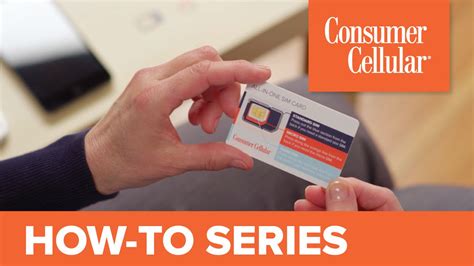If your Consumer Cellular data is not working, try restarting your phone first. If that doesn’t fix it, check for any software updates or contact customer support for assistance.
Consumer Cellular data not working can be frustrating, especially when you rely on your mobile data for communication and internet access. Fortunately, there are several troubleshooting steps you can take to try and resolve the issue. In this guide, we will explore some tips to help you fix Consumer Cellular data not working problems.
Whether it’s a network issue, a settings problem, or an issue with your device, these tips can help you get your data connection back up and running smoothly. By following these steps, you can save time and avoid the frustration of dealing with a malfunctioning data connection.

Credit: www.whistleout.com
Contents
Check Cellular Data Settings
To troubleshoot consumer cellular data not working, one tip is to check your cellular data settings. Ensure that your data is enabled and the correct APN settings are configured for your device. This can help resolve any connectivity issues and get your data working again.
Is your consumer cellular data not working? Don’t worry, there are a few simple steps you can take to troubleshoot and fix the issue. One of the first things you should do is check your cellular data settings. Here, we will walk you through the process of enabling cellular data, checking APN settings, and resetting network settings, which can help get your data connection up and running smoothly again.
Enable Cellular Data
If you’re experiencing issues with your consumer cellular data, the first step is to make sure that cellular data is enabled on your device. To do this, follow the below steps:
- Go to the Settings on your device.
- Tap on “Cellular” or “Mobile Data” (depending on your device).
- Ensure that the toggle switch is turned on or green.
Enabling cellular data ensures that your device can connect to the internet using your cellular network provider’s data connection. If the toggle switch is already on, try turning it off and then back on to refresh the connection.
Check Apn Settings
Another potential cause of consumer cellular data not working is incorrect or missing APN settings. Access Point Names (APN) are necessary for your device to connect to your cellular network provider’s data network. Ensure that your APN settings are correct by following these steps:
- Go to the Settings on your device.
- Select “Cellular” or “Mobile Data” (depending on your device).
- Tap on “Access Point Names” or “APN” to view the current settings.
Compare the APN settings listed with those provided by your cellular network provider. If any settings are incorrect or missing, edit or add them accordingly. Remember to save the changes before exiting the settings menu.
Reset Network Settings
If enabling cellular data and checking APN settings doesn’t resolve the issue, you may need to reset your network settings. This can help fix any configuration errors or glitches that may be causing the problem. To reset network settings, follow these steps:
- Open the Settings on your device.
- Select “General” (on iOS) or “System” (on Android).
- Tap on “Reset” or “Reset Options” (depending on your device).
- Choose “Reset Network Settings” from the available options.
Keep in mind that resetting network settings will remove any saved Wi-Fi passwords, so you’ll need to reconnect to Wi-Fi networks after performing the reset.
By checking and adjusting your cellular data settings, you can often fix issues with consumer cellular data not working. If the problem persists, it may be necessary to contact your cellular network provider for further assistance. However, following these tips will help you troubleshoot the issue and get back online in no time.
Ensure Sufficient Data Plan
In order to fix consumer cellular data not working, one of the first things you should do is ensure that you have a sufficient data plan. This means checking your data usage and upgrading your plan if necessary. By following these simple steps, you can get your data working smoothly and enjoy uninterrupted internet access on your consumer cellular device.
Check Data Usage
Before you can determine whether you have a sufficient data plan or not, it’s important to check your data usage. Here’s how you can do this:
- Go to the settings on your consumer cellular device.
- Open the “Data Usage” or “Network & Internet” section.
- Here, you will find a breakdown of your data usage, including the amount of data you’ve used and the time frame it covers.
By checking your data usage, you can get an idea of how much data you typically consume and whether your current plan is adequate. If you find that you are consistently exceeding your data limit, it may be time to consider upgrading your plan.
Upgrade Data Plan If Necessary
If you have determined that your data usage is consistently surpassing your current plan, it may be necessary to upgrade to a higher data plan. Here are some steps you can follow to upgrade your plan:
- Contact your consumer cellular service provider through their customer support.
- Enquire about the different data plans they offer and their pricing.
- Discuss your current data usage patterns with the representative to determine the most suitable plan for you.
- If you decide to upgrade, confirm the details of the plan, including the new data limit, cost, and any additional benefits or features.
- Ask for confirmation of the plan upgrade and the effective date of the change.
By upgrading your data plan, you can ensure that you have enough data to meet your needs and avoid any disruptions to your internet connectivity.
Restart Device
If you are experiencing issues with your consumer cellular data, restarting your device can often resolve the problem. Below, we will explore the steps to power off and on your device, as well as how to perform a soft reset to get your consumer cellular data working again.
Power Off And On
One of the simplest and most effective solutions for resolving issues with consumer cellular data not working is to power off and on your device. Follow these steps to perform this action:
- Press and hold the power button located on your device until the power options menu appears.
- Select “Power off” or “Shut down” from the menu to turn off your device.
- After your device has completely powered off, press and hold the power button again to turn it back on.
Perform A Soft Reset
If power cycling your device did not resolve the issue, you can perform a soft reset to attempt to fix the problem. This process can vary depending on the make and model of your device, but typically involves holding down specific button combinations. Refer to your device’s user manual or the manufacturer’s website for instructions on how to perform a soft reset.
Check For Software Updates
When your consumer cellular data is not working, checking for software updates is crucial for resolving the issue. Updates often contain bug fixes and improvements that can address connectivity problems. Here are the steps to ensure your device is running the latest software:
Check System Updates
To begin, navigate to your device’s settings and find the “System” or “Software Update” section. Tap on “Check for Updates” to see if there are any available updates for your device. If updates are found, download and install them immediately. Regular software updates can help stabilize your cellular data connection and improve overall device performance.
Update Carrier Settings
In addition to system updates, it’s essential to update your carrier settings to ensure compatibility with your cellular network. To do this, go to “Settings” and select “General” or “About” on your device. If an update is available, a prompt may appear to install the latest carrier settings. Keeping your carrier settings up to date can enhance your device’s ability to connect to the network and resolve data issues.
Contact Customer Support
If you are facing issues with your consumer cellular data not working, one of the best steps you can take is to contact customer support.
Reach Out To Consumer Cellular
If you are experiencing difficulties using your consumer cellular data, reaching out to their customer support team can provide you with valuable assistance. Follow these steps:
- Visit the Consumer Cellular website or use their mobile app to find the contact information for customer support.
- Call the customer support hotline and wait for a representative to assist you.
- Explain the issue you are facing with your cellular data in a clear and concise manner to the customer support representative. Be sure to provide any relevant details, such as error messages or when the issue started.
Remember, the customer support team is there to help you with your consumer cellular data issues, so don’t hesitate to reach out for assistance.
Seek Professional Help
If you have tried contacting consumer cellular customer support and are still unable to resolve your data issues, it may be time to seek professional help. Consider the following options:
- Visit a Consumer Cellular store near you and explain the problem to a representative. They may be able to provide a solution or suggest advanced troubleshooting steps.
- Contact a professional cell phone technician who specializes in consumer cellular devices. They have the expertise to diagnose and fix complex cellular data problems.
Opting for professional help can save you time and frustration, ensuring that your consumer cellular data is back up and running smoothly.

Credit: www.amazon.com
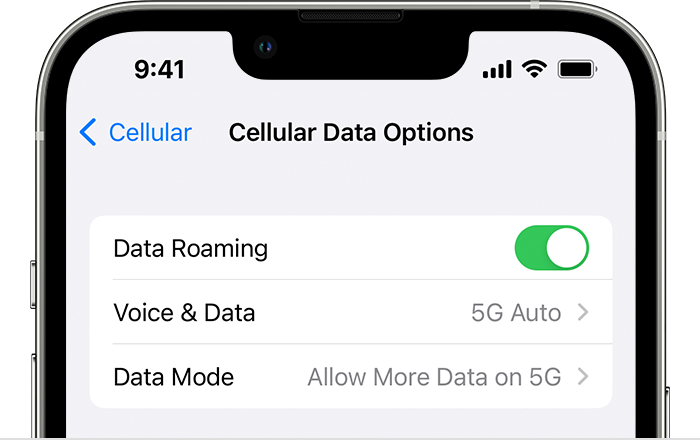
Credit: support.apple.com
Conclusion
Fixing consumer cellular data issues can be a frustrating task, but with the right tips and techniques, it can be resolved easily. By following the troubleshooting steps mentioned in this blog post, such as checking your network settings, updating your device software, and contacting your cellular provider, you can ensure that your data connection is restored swiftly.
Remember, staying on top of any potential data problems will keep you connected and provide a seamless browsing experience.