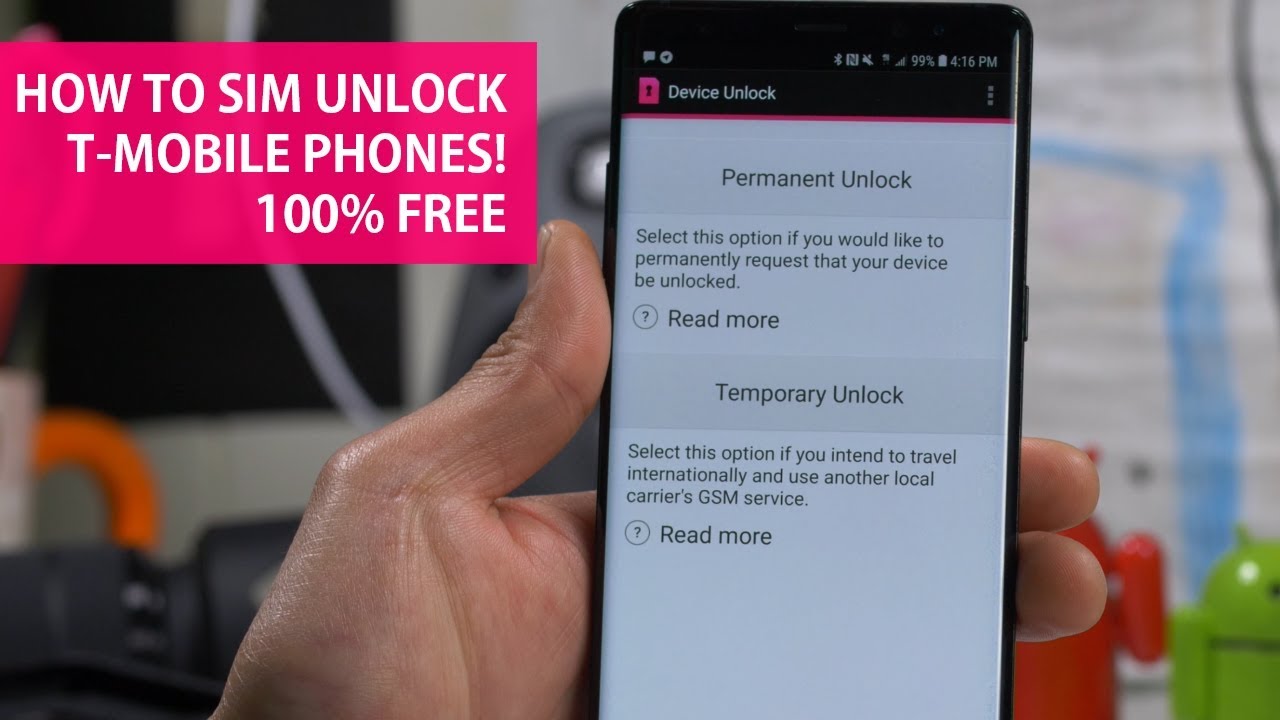The T-Mobile temporary unlock process is free and does not require any payment to activate your eligible device. This guide will provide you with step-by-step instructions on how to unlock your T-Mobile phone or tablet temporarily.
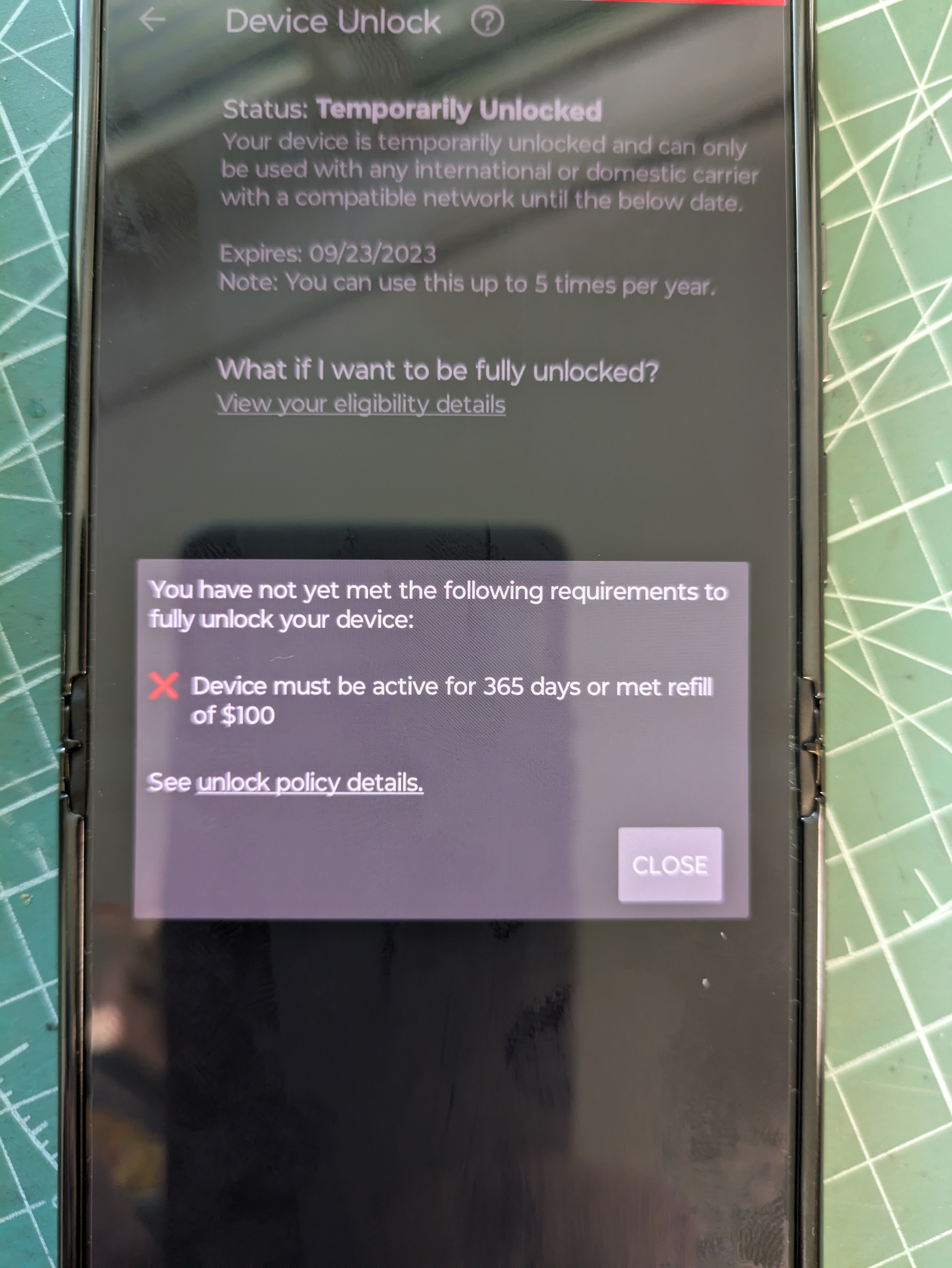
Credit: community.t-mobile.com
Contents
Understanding T-mobile Temporary Unlock
Learn how to activate temporary unlock on your T-Mobile phone with our comprehensive guide. Get step-by-step instructions and unlock your device hassle-free.
What Is T-mobile Temporary Unlock?
In simple terms, T-Mobile Temporary Unlock is a feature that allows T-Mobile customers to unlock their devices for a temporary period. This temporary unlock gives you the freedom to use your T-Mobile phone with other compatible carriers while still having the option to revert back to T-Mobile as your primary carrier.
Benefits Of Temporary Unlock
There are several benefits to using the T-Mobile Temporary Unlock feature:
- Switch Carriers: Whether you’re traveling internationally or want to test out another carrier’s service, temporary unlock allows you to use your T-Mobile phone with other compatible carriers.
- Stay Connected: By temporarily unlocking your T-Mobile device, you can stay connected even if you’re in an area with poor T-Mobile coverage. Simply insert a compatible SIM card from another carrier and enjoy uninterrupted service.
- Flexibility: Temporary unlock provides you with the flexibility to choose the carrier that best suits your needs without being tied down to one specific network.
To take advantage of these benefits, it’s essential to understand the activation process for T-Mobile Temporary Unlock.
How To Temporarily Unlock A T-mobile Phone
If you’re looking to temporarily unlock your T-Mobile phone, the process is quick and easy. Whether you need to use a local SIM card while traveling or switch temporarily to another network, T-Mobile provides a convenient solution. In this guide, we’ll walk you through the steps to temporarily unlock your T-Mobile phone.
Check Device Unlock Status
Before proceeding with the temporary unlock process, it’s important to check your device unlock status. This will ensure that your phone is eligible for temporary unlocking. To check the status:
- Log into your T-Mobile Account
- Choose your line on the Accounts page
- Select “Check device unlock status”
If your device is already unlocked, you can proceed to your desired network without any additional steps. If it’s locked, continue with the following instructions.
Using The T-mobile Device Unlock App
T-Mobile provides a convenient app called Device Unlock for Android users to request and apply a temporary unlock. Here’s how you can use the app:
- Go to the Home screen of your T-Mobile phone
- Swipe up on the screen to open the menu
- Choose “Settings” > “About phone” > “Device Unlock”
In the Device Unlock app, follow the instructions to request and apply the temporary unlock. It’s important to note that the availability and functionality of this app may vary depending on your device model and software version.
Temporary Unlock Expiration
It’s essential to be aware of the expiration of your temporary unlock. Temporary unlocks typically last for a specific period, allowing you to switch networks or use local SIM cards during that time. Make sure to take note of the expiration date and plan your usage accordingly.
Remember, a temporary unlock does not permanently unlock your T-Mobile phone. If you wish to permanently unlock your device, you may need to follow a different process or contact T-Mobile customer support for further assistance.
Unlocking your T-Mobile phone temporarily can provide the flexibility and convenience you need. Follow these simple steps and enjoy the freedom to switch networks or use local SIM cards temporarily.
How To Unlock A T-mobile Phone Permanently
If you’re a T-Mobile customer and wish to permanently unlock your phone, you have a few options to choose from. Let’s explore the different methods and resources you can utilize to unlock your T-Mobile device for good.
Permanent Unlock Options
If you’re looking to permanently unlock your T-Mobile phone, you have two main options:
- Contacting T-Mobile Customer Support
- Utilizing T-Mobile’s Device Unlock App
Contacting T-mobile Customer Support
If you prefer a more direct approach, you can always reach out to T-Mobile’s customer support team for assistance with permanently unlocking your phone. Here’s how you can get in touch with them:
| Method | Contact Details |
|---|---|
| Phone | Call T-Mobile customer support at 1-800-937-8997. |
| Live Chat | Visit T-Mobile’s website and initiate a live chat session with a customer support representative. |
| In-person | Visit a T-Mobile store near you and speak with a representative in person. |
By reaching out to T-Mobile’s customer support, you can provide them with the necessary information and details about your device, such as the IMEI number, to expedite the unlocking process. They will guide you through the steps and ensure that your phone is permanently unlocked, allowing you to use it with any compatible network.
Unlocking your T-Mobile phone permanently can open up a world of possibilities, giving you the freedom to switch carriers or use international SIM cards while traveling. Take advantage of T-Mobile’s customer support resources to make your device truly yours.
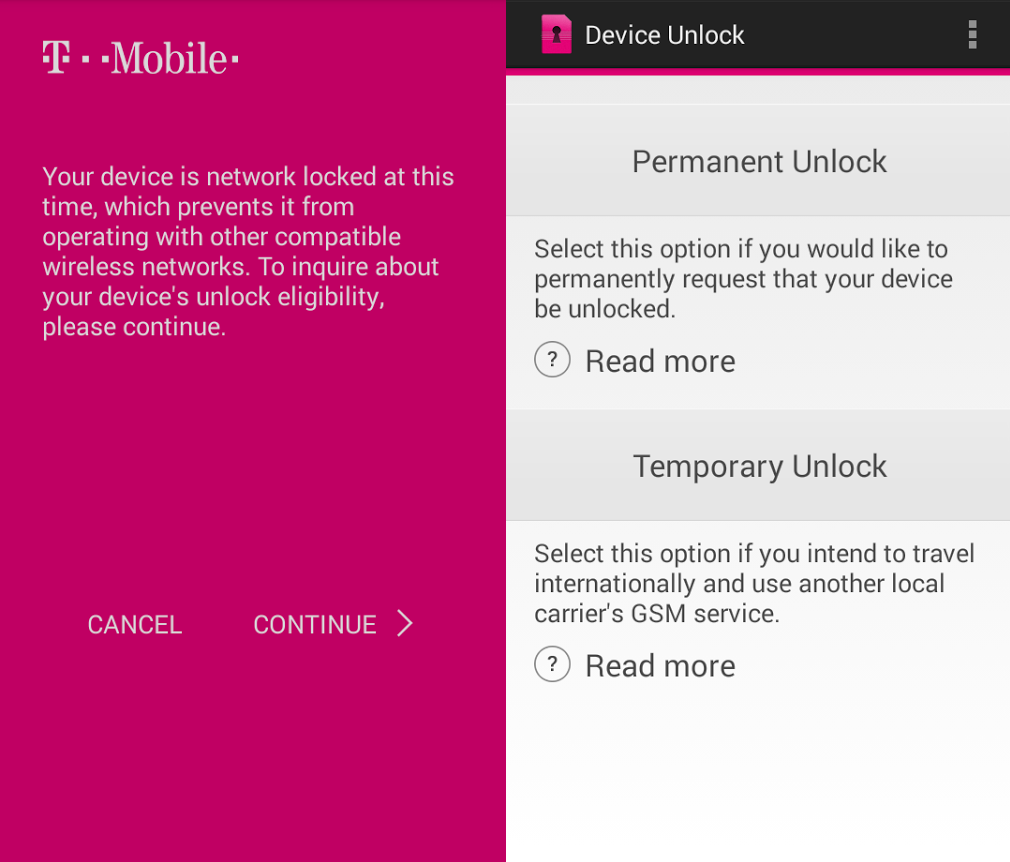
Credit: www.cellunlocker.net
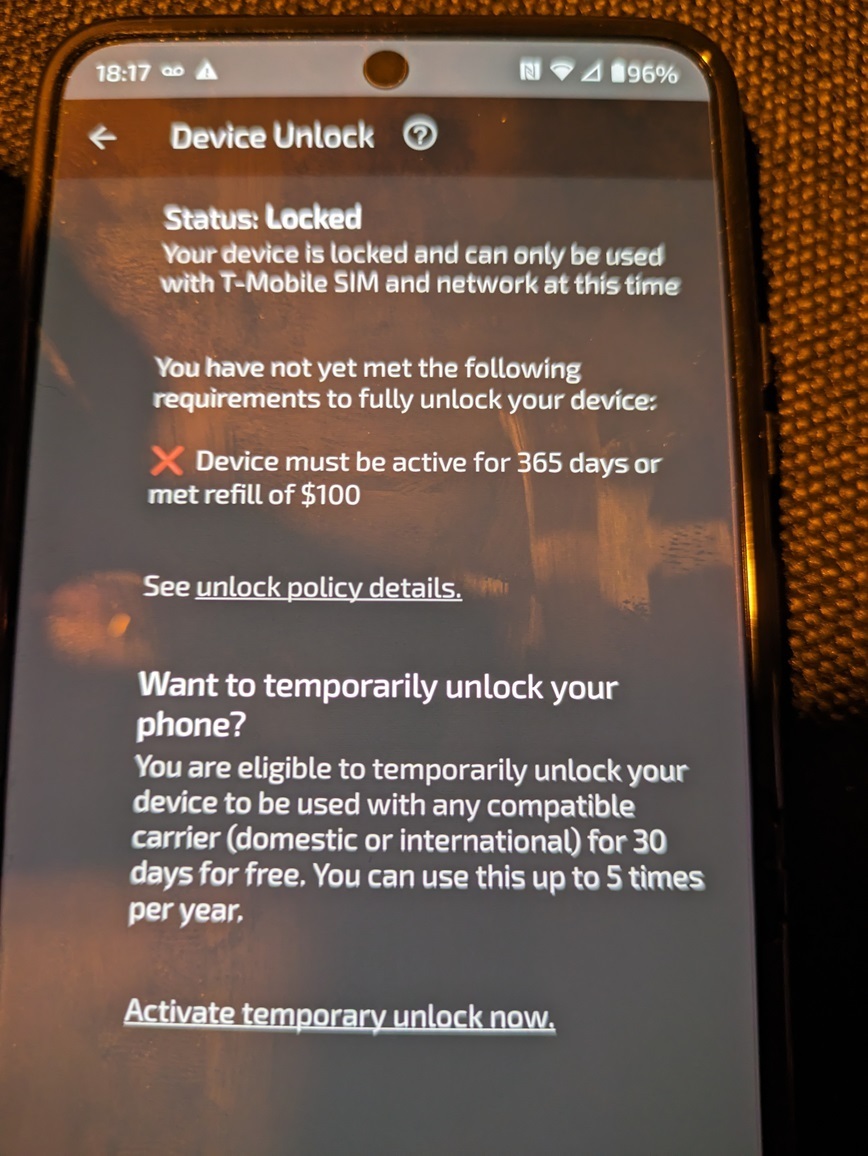
Credit: community.t-mobile.com
Conclusion
To unlock your T-Mobile device, follow these simple steps to ensure a seamless activation process. First, log into your T-Mobile account and check the device unlock status to determine if it’s locked or unlocked. Then, navigate to the device unlock section and request a temporary unlock.
Remember that the temporary unlock is free of charge for eligible devices. Finally, wait for the confirmation and enjoy the flexibility of using your T-Mobile phone on other networks. Take advantage of this convenient option and unlock your device hassle-free.