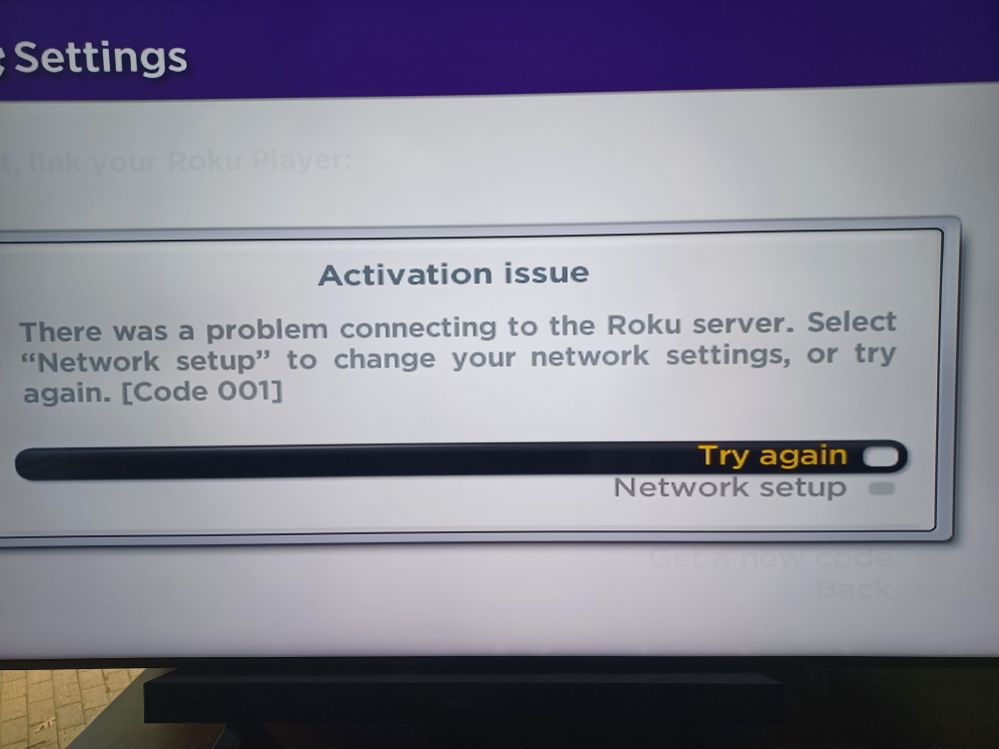To fix Roku activation issues, check the network and correct login credentials. Making sure the internet connection is stable and entering the correct activation code will resolve most activation problems.
Having trouble activating your Roku device? It can be frustrating when you encounter issues during the activation process. However, by following a few simple steps, you can quickly resolve most activation problems and start enjoying your favorite streaming content. In this guide, we will discuss some common activation issues and provide solutions to help you get your Roku device up and running smoothly.
Whether you’re experiencing network connectivity issues or having trouble with the activation code, we’ve got you covered. Let’s dive in and troubleshoot those pesky Roku activation issues together.
Contents
Common Roku Activation Issues
Are you facing activation issues with your Roku device? Learn how to fix these common problems and ensure a smooth activation process for your Roku streaming device.
Invalid Activation Code
One of the most common Roku activation issues is encountering an invalid activation code. When setting up your Roku device, you are prompted to enter an activation code displayed on the screen. However, sometimes users may encounter an error message stating that the activation code is invalid. This can be frustrating, but there are a few possible solutions.
- Ensure that you have entered the activation code correctly, paying close attention to any letters or numbers that may be easily mistaken for one another (e.g., the letter ‘O’ and the number ‘0’).
- If you still receive an invalid activation code message, try restarting your Roku device by unplugging it from power, waiting for a few seconds, and then plugging it back in. Once the device restarts, try entering the activation code again.
- If the issue persists, you can contact Roku’s customer support for assistance. They will be able to troubleshoot the problem further and provide you with a valid activation code if necessary.
Poor Internet Connection
Another common issue that can affect Roku activation is a poor internet connection. Roku devices require a stable and reliable internet connection to successfully activate and stream content. If you are experiencing activation issues due to a poor internet connection, here are a few steps you can take to resolve the problem.
- First, check that you are connected to the correct Wi-Fi network. Sometimes, a device may connect to a different network with a weak signal, which can lead to activation issues. Ensure that you are connected to the appropriate network with a strong signal strength.
- If your internet connection is sluggish, try restarting your router. Unplug your router from power, wait for about 30 seconds, and then plug it back in. This simple reset can often resolve connectivity issues.
- Another option is to move your Roku device closer to your Wi-Fi router. Sometimes, distance or physical obstructions can weaken the signal strength, resulting in poor connectivity. By reducing the distance between the device and the router, you may improve the connection quality.
Software Update Problems
Software updates are essential for the smooth functioning of any device, including Roku. However, sometimes users encounter activation issues due to problems with software updates. Here’s what you can do to address this issue.
- Make sure that your Roku device is connected to the internet before attempting to activate it. Without an internet connection, the device won’t be able to retrieve and install any available software updates.
- If you are already connected to the internet but still experiencing software update problems, check if there are any pending updates for your Roku device. Head to the ‘Settings’ menu, select ‘System’, and choose ‘System Update’. If an update is available, follow the on-screen instructions to install it.
- If you are unable to install the update or the problem persists, perform a factory reset on your Roku device. Keep in mind that this will erase all your settings and preferences, so be sure to back up any important data before proceeding. After the factory reset, you can attempt to activate your Roku device again.

Credit: community.roku.com
Solutions For Invalid Activation Code
Experiencing activation issues with your Roku? Learn how to resolve invalid activation code problems with these simple and effective solutions. Get your Roku up and running smoothly in no time.
Double-checking The Activation Code
Invalid activation codes are a common issue faced by Roku users when trying to set up their devices. To resolve this problem, the first step you should take is to double-check the activation code that you entered. Sometimes, a small typo or an extra space can cause the activation code to be invalid. It’s important to be extra careful when entering the code to ensure accuracy.
To double-check the activation code:
- Make sure you are entering the code exactly as it appears on your TV screen.
- Check for any capital letters, lowercase letters, numbers, or special characters in the code. Pay attention to similar-looking characters, such as “1” and “I”, or “0” and “O”.
- If you are unsure, try entering the activation code again, paying close attention to every character.
Rebooting The Roku Device
If the activation code is confirmed to be correct, but you still receive an “Invalid Activation Code” error message, the next solution to try is rebooting your Roku device. Rebooting can help to refresh the device’s system and resolve any temporary glitches that may be causing the activation issue.
To reboot your Roku device:
- Unplug the power cable from your Roku device. Wait for about 10 seconds to ensure a complete power cycle.
- After 10 seconds, plug the power cable back into the Roku device.
- Wait for the device to power up. This may take a minute or two.
- Once the device has fully restarted, try the activation process again using the correct activation code.
Contacting Roku Support
If you have tried the previous solutions and are still unable to activate your Roku device due to an invalid activation code, it may be necessary to contact Roku Support for further assistance. They have a dedicated team of experts who can help you troubleshoot and resolve any activation issues you may be facing.
To contact Roku Support:
- Visit the Roku Support website or search for “Roku Support” in your preferred search engine.
- Look for the “Contact Support” or “Help” section on the website and choose a suitable contact method, such as live chat, email, or phone.
- Provide them with details about your activation issue, including the error message you are receiving and the steps you have already taken to try and fix it.
- The Roku Support team will guide you through the troubleshooting process and provide the necessary assistance to get your Roku device activated successfully.
Troubleshooting Poor Internet Connection
Troubleshooting poor internet connection is crucial when encountering activation issues with your Roku device. A stable internet connection is essential for activating and streaming content through your Roku. If you are experiencing slow or inconsistent internet speeds, it can lead to difficulties in activating your Roku device. Below are some effective troubleshooting steps to resolve poor internet connection issues and successfully activate your Roku device.
Restarting The Router
One of the initial steps to mitigate poor internet connection issues is to restart your router. This can help clear any temporary glitches and improve the overall stability of your internet connection. To restart the router, simply power it off, wait for approximately 30 seconds, and then power it back on. This can often resolve connectivity issues and enhance the performance of your network.
Resetting The Network Settings On Roku
If restarting the router does not resolve the connectivity issues, you can attempt to reset the network settings on your Roku device. Navigate to the network settings within the Roku menu and select the option to reset the network connection. This will remove any previously saved network configurations and allow you to set up a fresh connection, potentially resolving any underlying issues causing poor internet connectivity.
Contacting Internet Service Provider
If the above steps do not yield improvement in your internet connection, it may be necessary to contact your Internet Service Provider (ISP). Reach out to your ISP’s customer support to troubleshoot any potential network issues from their end. They can perform diagnostics and checks to ensure that your internet service is functioning optimally, addressing any technical issues affecting your connection speed and stability.
Fixing Software Update Problems
When encountering Roku activation issues, fixing software update problems is crucial to ensure a seamless streaming experience. Troubleshooting these issues can help resolve various activation errors and ensure your Roku device is functioning optimally.
Checking Internet Connection
Before addressing software update problems, start by checking your Internet connection. A stable and strong Internet connection is essential for successful software updates on your Roku device. Ensure your Wi-Fi network is functioning properly and that you have a strong signal strength.
Manually Updating The Roku Software
If you encounter software update problems, consider manually updating the Roku software. Access the settings menu on your Roku device and navigate to the system update section. Here, you can manually check for updates and install the latest software version if available.
Performing A Factory Reset
If all else fails in resolving software update problems, performing a factory reset may be necessary. This involves resetting your Roku device to its original factory settings, erasing all personal preferences and settings. While this should be a last resort, it can often resolve persistent software update issues.
Other Tips And Tricks
While ensuring the proper activation of your Roku device, you may encounter some common issues that can be fixed with a few simple tips and tricks. In this section, we will discuss three important aspects to consider: ensuring Roku is plugged in properly, verifying Wi-Fi credentials, and clearing cache and data. Follow these steps to resolve activation issues and ensure a smooth Roku experience.
Ensuring Roku Is Plugged In Properly
If your Roku device is not turning on or displaying any signs of power, it’s essential to check its power connection. Follow these steps:
- Check if the power cord is securely plugged into both the Roku device and the power outlet.
- Ensure the power outlet is working by plugging in another electronic device.
- Try using a different power cord or adapter, as the current one may be faulty.
By ensuring a proper power connection, you can eliminate potential issues that may prevent the activation of your Roku device.
Verifying Wi-fi Credentials
One of the primary requirements for Roku activation is a stable internet connection. If you’re experiencing issues with connecting to Wi-Fi, follow these steps:
- Check if your Wi-Fi network is working by connecting another device.
- Verify that you are entering the correct Wi-Fi password, ensuring there are no typos.
- Restart your Wi-Fi router by unplugging it from the power source, waiting for a few seconds, and then plugging it back in.
- Move your Roku device closer to the Wi-Fi router to ensure a stronger signal.
By verifying your Wi-Fi credentials and optimizing your network connection, you can eliminate any potential issues with Roku activation due to connectivity problems.
Clearing Cache And Data
If you’re still experiencing activation issues with your Roku device, it could be due to a buildup of cache and data. Follow these steps to clear cache and data:
- Go to the Roku home screen and navigate to “Settings.”
- Select “System” and then choose “Advanced system settings.”
- Click on “Network connection reset” and follow the on-screen instructions to reset your network connection.
- Next, navigate back to “Settings” and select “System” once again.
- Choose “Power” and then click on “System restart” to restart your Roku device.
Clearing cache and data can help resolve any issues caused by corrupt or outdated information, ensuring a smooth activation process for your Roku device.
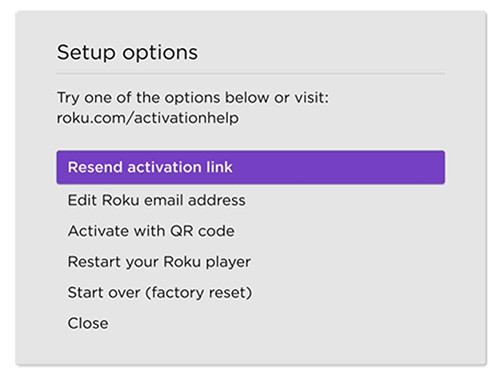
Credit: support.roku.com
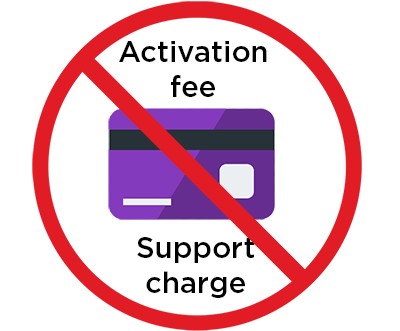
Credit: support.roku.com
Conclusion
To sum it up, tackling Roku activation issues can be a frustrating experience. However, by following the aforementioned steps, you can troubleshoot and resolve these problems effectively. Remember to ensure a stable internet connection, double-check your Roku account credentials, and reset your device if necessary.
By doing so, you’ll be able to enjoy seamless streaming on your Roku device without any activation hiccups.