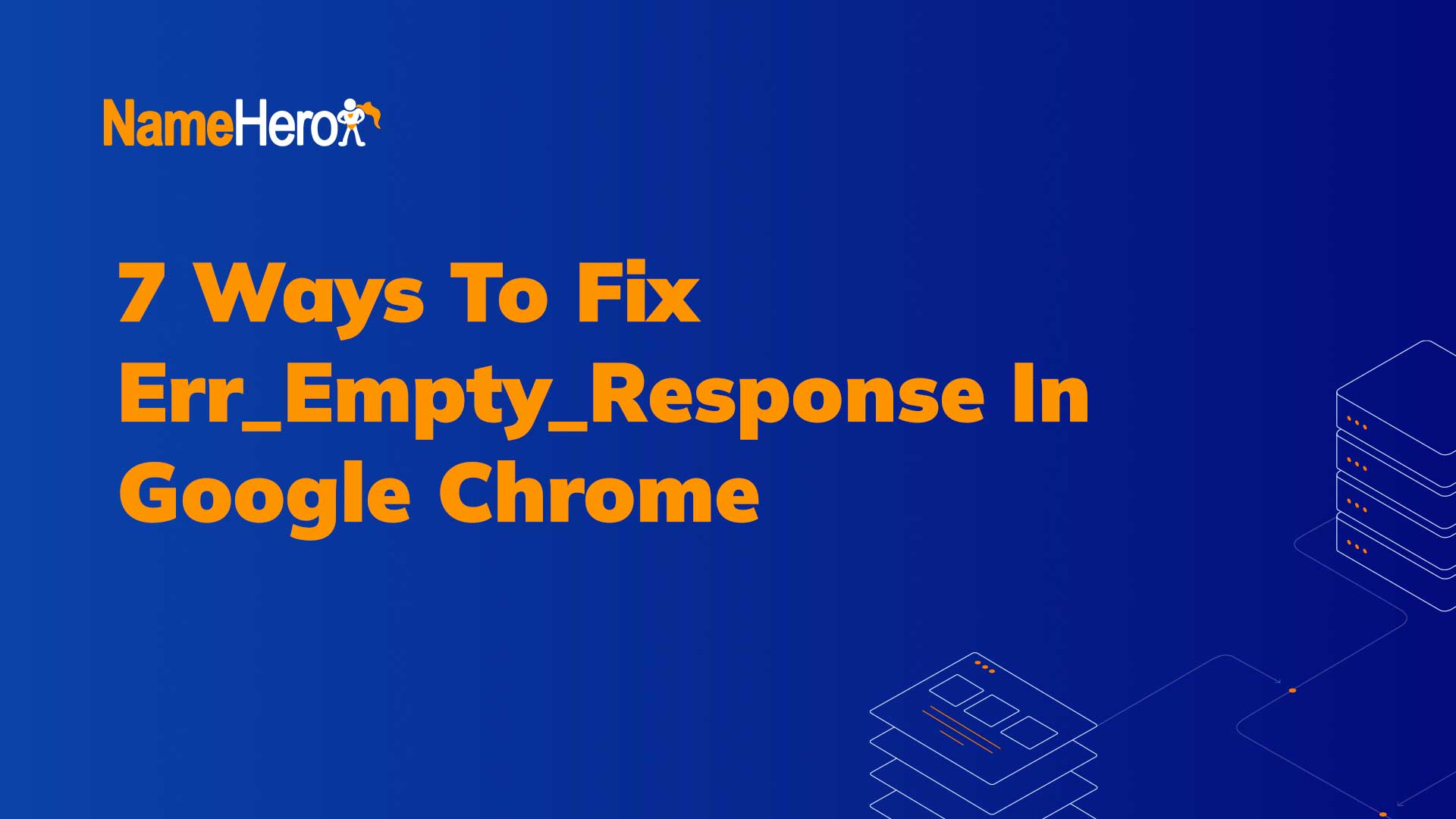If you’re experiencing issues with your US Cellular hotspot, try these 7 solutions: 1. Restart your device.
2. Reinsert the SIM card. 3. Update your device’s software. 4. Check for network coverage. 5. Reset network settings. 6. Contact customer support. 7. Consider factory resetting the device. Experiencing issues with your US Cellular hotspot can be frustrating, but there are several potential solutions to this problem.
By following these 7 steps, you can troubleshoot and resolve the issue with your hotspot, ensuring a smoother and more reliable connection for your mobile data needs. Whether you’re using the hotspot for work, entertainment, or staying connected on the go, addressing these issues promptly is essential for a seamless mobile experience.

Credit: www.samsung.com
Contents
Troubleshooting Cellular Hotspot Issues
If you rely on your US Cellular hotspot for internet access, experiencing connectivity issues can be frustrating. A malfunctioning hotspot can disrupt your work, entertainment, or any task that requires an internet connection. In this blog post, we will discuss some common causes and effective troubleshooting methods to fix the US Cellular hotspot not working issue. Let’s dive in!
No Cellular Signal
If you are having trouble connecting to the internet through your US Cellular hotspot, the lack of a cellular signal could be the culprit. To resolve this issue, be sure to check the following:
- Verify that you are within range of a strong cellular signal. Obstacles such as buildings or natural landscape features can interfere with signal reception.
- Try moving to an area where the signal strength is better. Sometimes, simply changing your location can resolve the issue.
- Check if there are any network outages or maintenance work happening in your area. In such cases, the problem may be temporary and should resolve on its own.
Incorrect Hotspot Settings
Another reason for your US Cellular hotspot not working could be incorrect settings. Follow these steps to ensure that your hotspot settings are properly configured:
- Double-check your hotspot settings, including the network name (SSID) and password. It’s easy to make a typing mistake, so make sure everything is entered correctly.
- Ensure that the hotspot is enabled and broadcasting its network signal. Check the settings of your device or contact US Cellular customer support for guidance on how to do this.
- Consider resetting your hotspot to its default settings. This can be done by accessing the hotspot’s admin interface and choosing the “reset” option. Keep in mind, though, that doing this will erase any custom settings you have made.
Device Compatibility
Device compatibility issues can also prevent your US Cellular hotspot from working properly. Follow these steps to ensure compatibility:
- Check the compatibility of your device with the US Cellular network. Not all devices are compatible with all carriers, so it’s essential to make sure that your device supports US Cellular.
- Make sure your device is up to date with the latest firmware or software updates. Outdated software can cause compatibility issues and affect hotspot performance.
- If you have recently switched devices, ensure that the new device is properly set up for hotspot usage. Consult your device’s user manual or contact the manufacturer for assistance.
By troubleshooting these common issues, you can often resolve the US Cellular hotspot not working problem. However, if you continue to encounter difficulties, it is best to reach out to US Cellular customer support for further assistance. Stay connected!

Credit: www.guidingtech.com
Fixing No Cellular Signal
Having trouble with your US Cellular hotspot? Here are 7 effective ways to fix the no cellular signal issue.
When it comes to using a cellular hotspot, a common issue that users face is a lack of cellular signal. This can be frustrating, especially when you rely on the hotspot for important tasks. However, there are several steps you can take to fix the no cellular signal issue and get your hotspot working again. In this article, we will discuss 7 effective ways to resolve this problem.1. Check Network Coverage
One of the first things you should do when experiencing a no cellular signal issue with your US Cellular hotspot is to check the network coverage. Poor signal strength can be the result of being in an area with limited coverage. To do this:- Check if your device’s signal bars are low or fluctuating.
- Move to a different location and see if the signal improves. Sometimes, simply changing your position can help get a better signal.
- If you are in a remote area, consider moving closer to a window or going outside, as this can often improve signal strength.
2. Restart Device
Another simple yet effective way to fix the no cellular signal issue is to restart your device. Just like any electronic device, your US Cellular hotspot may encounter temporary glitches that can be resolved by restarting it. Here’s how to do it:- Power off your device by holding the power button until the shutdown prompt appears.
- Select the option to power off and wait for your device to completely turn off.
- After a few moments, power your device back on by pressing the power button.
- Check if the cellular signal issue is resolved.
3. Use External Antenna
If you consistently struggle with a weak cellular signal, using an external antenna can significantly improve your US Cellular hotspot’s performance. An external antenna helps amplify the signal strength and enhance connectivity. Follow these steps to set up an external antenna:- Research and choose a compatible external antenna for your specific US Cellular hotspot model.
- Connect the external antenna to your hotspot device following the manufacturer’s instructions.
- Place the antenna in an area with the best signal reception, such as near a window or on a higher surface.
- Ensure that the antenna is securely connected to your device.
- Test the hotspot to see if the cellular signal has improved.
Fixing Incorrect Hotspot Settings
When your US Cellular hotspot is not working, one of the possible causes could be incorrect hotspot settings. Follow these steps to ensure your hotspot settings are configured correctly in order to resolve the issue.
Verify Hotspot Settings
To begin troubleshooting, verify the hotspot settings on your device. Access the hotspot settings menu and double-check the network name, security key, and other configuration details. Ensure that the settings match the requirements of the connected devices.
Reset Network Settings
If the hotspot issue persists, resetting the network settings on your device can help resolve any underlying connectivity issues. Navigate to the network settings menu and select the option to reset network settings. This action will clear any potential configuration conflicts and restore the network to its default state.
Update Device Software
Keeping the device software up to date is essential for optimal hotspot performance. Check for available updates for your device’s operating system and install any pending software updates. This can address compatibility issues and ensure the smooth functioning of the hotspot feature.
Fixing Device Compatibility
When it comes to resolving issues with US Cellular hotspot not working, one of the important aspects to consider is the compatibility of devices. It’s crucial to ensure that the devices you are attempting to connect to the hotspot are compatible with the network and the hotspot device.
Check Device Compatibility
First and foremost, you should check whether your device is compatible with the US Cellular hotspot. Some devices may not support certain network frequencies or bands, leading to connectivity issues. Consult the device’s manual or the manufacturer’s website for detailed compatibility information.
Use Wi-fi Instead
If you encounter compatibility issues with the hotspot, consider utilizing the Wi-Fi feature on your device as an alternative. Most modern devices are equipped with Wi-Fi capabilities, and connecting to a Wi-Fi network can bypass potential compatibility problems with the cellular hotspot.
Contact Service Provider
When encountering persistent compatibility issues, it’s recommended to contact your service provider. The support team can provide insights into device compatibility, troubleshoot any network-related issues, and offer alternative solutions to ensure seamless connectivity with the US Cellular hotspot.
Minor Adjustments For Better Cellular Hotspot
When it comes to using a cellular hotspot, experiencing issues with connectivity can be incredibly frustrating. Thankfully, there are several minor adjustments you can make to improve your cellular hotspot’s performance. In this section, we will discuss three key adjustments: changing the hotspot location, reducing interference, and monitoring connected devices.
Change Hotspot Location
If you are facing issues with your cellular hotspot, the first adjustment to consider is changing its location. The positioning of your hotspot can significantly impact its signal strength and reception. To find an optimal location:
- Start by moving your hotspot to a higher place.
- Avoid placing it near obstacles like walls or large objects that can block the signal.
- Experiment with different locations to determine the best spot with the strongest signal.
Reduce Interference
Interference from other electronic devices can disrupt your cellular hotspot’s signal. To reduce interference and improve performance:
- Avoid placing your hotspot near other devices that emit electromagnetic waves, such as microwaves, cordless phones, or baby monitors.
- Make sure your hotspot is placed away from other sources of wireless signals, like Wi-Fi routers or Bluetooth devices.
- Consider using shields or reflective materials to minimize interference from neighboring devices.
Monitor Connected Devices
Another important adjustment to make is to monitor the devices connected to your cellular hotspot. By keeping an eye on your connected devices, you can identify any potential issues that may be causing connectivity problems. Here are some tips:
- Regularly check the number of devices connected to your hotspot and ensure it doesn’t exceed the recommended limit.
- If you notice any devices using an excessive amount of data, consider limiting their access or disconnecting them temporarily.
- Update the firmware on your hotspot and connected devices to ensure optimal performance.
By implementing these minor adjustments, you can significantly improve the performance of your cellular hotspot, ensuring a stable and reliable internet connection. Remember, finding the right location, reducing interference, and monitoring connected devices are crucial steps towards resolving the frustrating issue of a malfunctioning cellular hotspot.

Credit: www.waveform.com
Conclusion
To sum it up, troubleshooting your US Cellular hotspot not working issue can be a frustrating task. However, by following these seven effective solutions, you can resolve the problem and enjoy a seamless internet experience on your device. From checking your signal strength to updating your device’s software and configuring the network settings, these steps provide practical solutions for your hotspot woes.
Remember, persistence and a systematic approach can go a long way in resolving any connectivity issues. So, don’t give up, stay connected, and happy browsing!