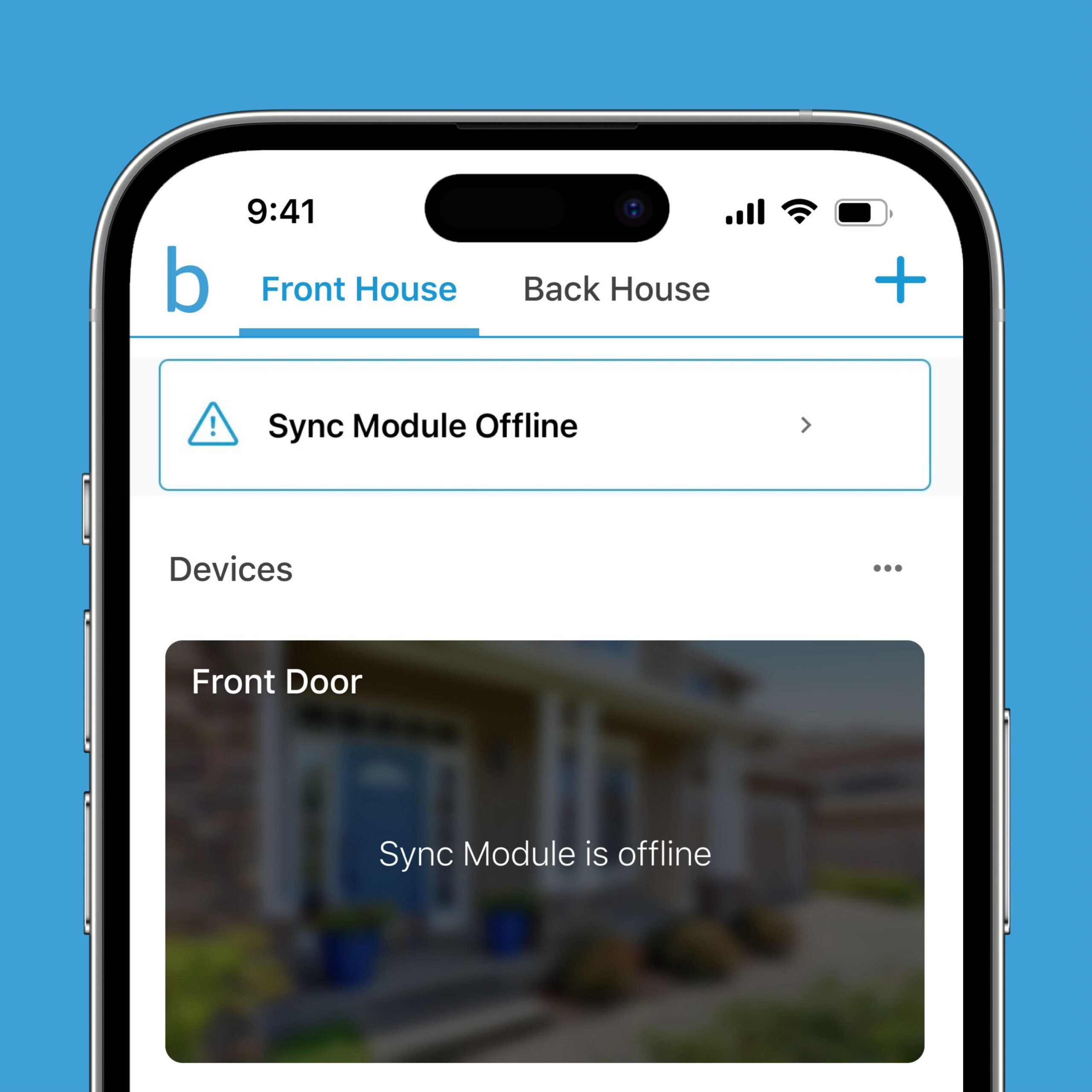If your Blink Sync Module is offline, try these 7 tips to fix the issue and get back to monitoring your home seamlessly. Having a reliable Blink Sync Module is essential for your home security system.
However, if you encounter an offline issue, it can disrupt the functionality and leave your home vulnerable. To troubleshoot this problem, here are 7 tips that can help you resolve the Blink Sync Module offline issue and restore your peace of mind.
By following these simple steps, you can quickly get your system back online and ensure continuous protection for your home.
Contents
1. Check Network Connection
If you’re experiencing a Blink Sync Module offline issue, the first place to start troubleshooting is by checking your network connection. It’s possible that a simple network glitch is causing the problem. In this section, we will explore two essential steps to help you fix this issue.
1.1 Restart Router
To begin, try restarting your router. This can help resolve any temporary network issues or glitches that may be causing your Blink Sync Module to go offline. Here is how you can do it:
- Locate your router’s power button.
- Press and hold down the power button for 10 seconds.
- Release the power button and wait for the router to turn off completely.
- After the router is completely powered off, press the power button again to turn it back on.
- Wait for the router to fully reboot and establish a stable internet connection.
Restarting your router can help refresh the network connection, allowing your Blink Sync Module to reconnect properly.
1.2 Ensure Stable Internet Connection
Another important step is to ensure that you have a stable internet connection. Even a minor interruption in your connection can cause your Blink Sync Module to appear offline. Here are a few things to consider:
- Check if other devices connected to the same network are experiencing any issues. If they are, it may indicate a problem with your internet service provider (ISP).
- If other devices are functioning normally, ensure that your Blink Sync Module is within range of your router. Physical obstructions such as walls or furniture can weaken the signal strength.
- Consider temporarily moving your Blink Sync Module closer to the router to see if it resolves the offline issue.
- Furthermore, verify that your internet connection speed meets the minimum requirements specified by Blink. Slow or unstable internet speeds can affect the functionality of your Blink cameras and Sync Module.
- Lastly, if you suspect that your Wi-Fi network is congested due to multiple devices connected at once, try disconnecting unnecessary devices or upgrading your internet plan to support a higher bandwidth.
By ensuring a stable internet connection, you can help eliminate network-related issues and restore your Blink Sync Module to its normal functionality.

Credit: m.youtube.com
2. Power Cycle The Sync Module
To fix the Blink Sync Module offline issue, try power cycling the Sync Module. This simple solution can help restore connectivity and get your device back online.
2. Power Cycle the Sync Module To troubleshoot the Blink Sync Module offline issue, one of the first steps you can take is power cycling the Sync Module. This simple procedure can often resolve connectivity problems and bring your Sync Module back online. Follow these steps to power cycle the Sync Module:2.1 Turn Off The Sync Module
The first step is to turn off the Sync Module. Locate the power button on the module, usually located on the side or the back. Press and hold the power button for a few seconds until the light on the module turns off.2.2 Unplug Power Cord
Once the Sync Module is powered off, unplug the power cord from the electrical outlet. Ensure that the cord is fully disconnected from both the module and the outlet.2.3 Wait For A Minute
After unplugging the power cord, wait for about a minute. This brief pause allows time for any residual power to drain from the Sync Module.2.4 Plug In Power Cord
After the minute has passed, plug the power cord back into the electrical outlet. Ensure that the connection is secure.2.5 Turn On The Sync Module
Finally, press the power button to turn on the Sync Module. Hold the button for a few seconds until the light on the module starts blinking. This indicates that the module is initializing and attempting to reconnect. By power cycling the Sync Module, you give it a fresh start and reset any temporary glitches that may have caused the offline issue. If your Sync Module still appears to be offline after following these steps, you can proceed to the next troubleshooting tip. Stay tuned for more helpful tips on fixing the Blink Sync Module offline issue.3. Update Sync Module Firmware
When dealing with the Blink Sync Module offline issue, one effective method to resolve this is by updating the Sync Module firmware. Keeping the firmware up to date ensures that the module functions optimally and addresses any potential bugs or connectivity issues.
3.1 Check For Firmware Updates
Before proceeding with updating the firmware, it’s essential to first check whether any updates are available for the Blink Sync Module. This can be done through the Blink app or the official Blink website.
3.2 Install The Latest Firmware
Once any available updates have been identified, installing the latest firmware is crucial to fixing the offline issue. Follow the straightforward steps provided by Blink to initiate and complete the firmware installation process.
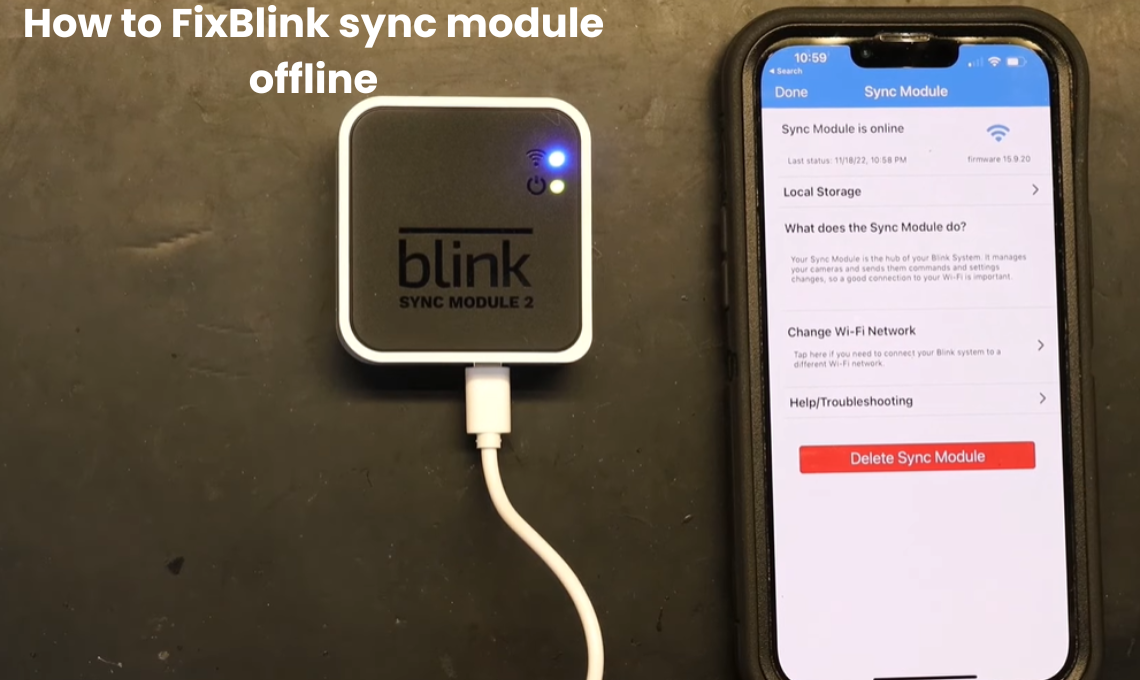
Credit: smarthomeclever.com
4. Reset Sync Module
When facing issues with your Blink Sync Module going offline, a reset might help resolve the problem. Follow these steps to reset the Sync Module and get it back online in no time.
4.1 Press And Hold Reset Button
To begin the reset process, locate the reset button on your Blink Sync Module. Press and hold the reset button for approximately 10 seconds.
4.2 Release Reset Button
After holding down the reset button for 10 seconds, release it. This will initiate the reset process for the Sync Module.
4.3 Reconfigure Sync Module
Once the reset is completed, proceed to reconfigure the Sync Module by following the initial setup process. This may involve re-adding the device to your Blink account and ensuring it is connected to your network.
5. Contact Blink Support
Despite trying the previous tips, your Blink sync module may still be offline. In such cases, it is recommended to contact Blink Support for further assistance. They have a dedicated team of experts who are ready to help you resolve any issues you may encounter with your Blink sync module.
5.1 Reach Out To Customer Service
Start by reaching out to the Blink customer service team. You can contact them through various means such as phone, email, or live chat. Check their official website for the available communication channels.
5.2 Provide Relevant Information
When you get in touch with Blink Support, it’s important to provide them with all the relevant information about your offline sync module. This will help them analyze the issue more effectively and provide the best solution. Be prepared to share details such as your Blink account information, sync module model, firmware version, and any error messages you may have encountered.
5.3 Follow Their Guidance
Once you have contacted Blink Support and shared the necessary information, they will guide you through the troubleshooting process. Pay close attention to their instructions and follow them diligently. They may ask you to perform certain steps or provide additional information to further investigate the issue.
Remember, the Blink support team is trained to handle these types of problems, so it’s crucial to trust their guidance and cooperate with them throughout the troubleshooting process.
If the issue persists, don’t hesitate to reach out to them again. They are committed to assisting you until the problem is successfully resolved.
Example conversation:
| You: | Hello, I’m experiencing an issue with my Blink sync module. It has been offline for the past few days. Can you please help me? |
|---|---|
| Blink Support: | Of course! We’ll do our best to assist you. Could you please provide us with your Blink account email and sync module model? |
| You: | My Blink account email is example@example.com and the sync module model is XT2. |
| Blink Support: | Thank you for providing the information. We will now guide you through a series of troubleshooting steps to identify the cause of the issue. Please follow our instructions carefully. |
Credit: howly.com
Conclusion
To sum up, resolving the Blink sync module offline issue is crucial for efficient home security. By following these 7 tips, you can easily troubleshoot and fix this problem. Remember to ensure a stable Wi-Fi connection, update firmware, and perform basic troubleshooting steps.
Additionally, exploring Blink’s customer support resources can provide further assistance. Implement these methods and enjoy a seamless home monitoring experience. Optimize your security system with these easy steps, because peace of mind is just a few adjustments away.